Does the term "pinnable image" make your skin crawl? Do you wish so badly that you had a flair for design... but you just... DON'T??
Well, your worries may be over for LIFE because of this new deal on App Sumo.
RelayThat is a premium photo editing software suite designed for the un-designers.
In seconds you can build beautiful images for your blog posts, Ads, Youtube videos, and keep them all on brand...
In seconds! Check it out:
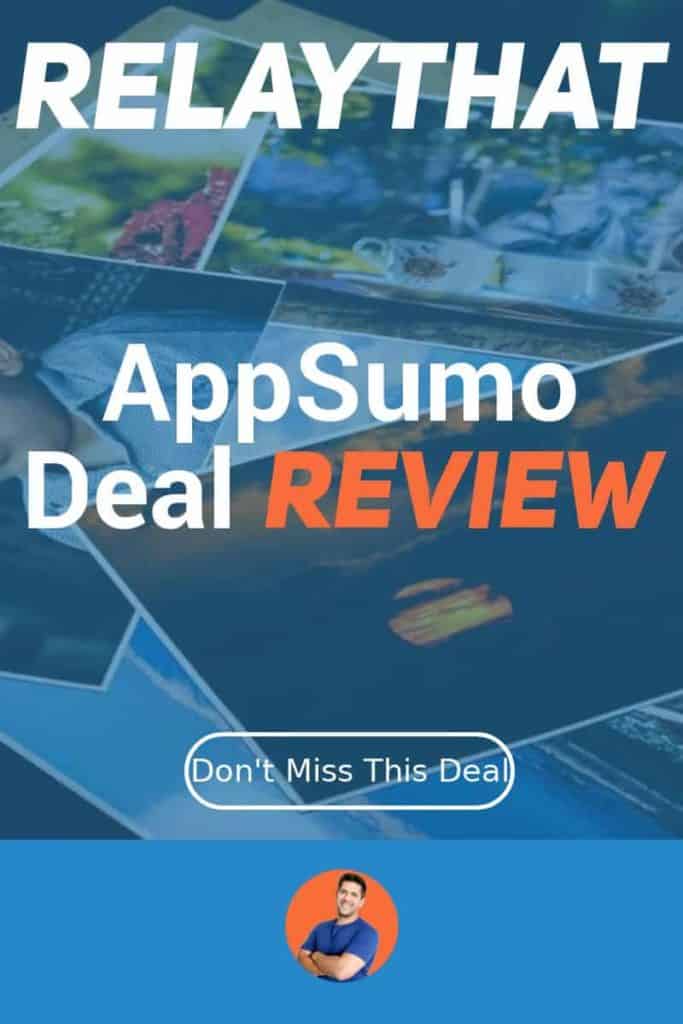
More...
RelayThat Pros
- Instant Access to the entire library of Pexels, Pixabay, and Unsplash - Directly from your workspace
- Quickly transform your blog post featured image into a Pinterest pic with the click of a button
- Start from a professional design, and make as many tweaks as you want until you are happy
- Quickly find a professional image, add filters, compress it, and download it to your computer in seconds to fill out your blog posts!
- Lifetime deal for the price of a 2 month subscription = NO BRAINER
RelayThat Con's
- Only certain elements (text, buttons, images) are movable - I wish even background design elements could be moved.
GET THE DEAL WHILE YOU CAN
This One-Stop Photo Shop software is definitely worth your $49. This is one of those deals that I would be kicking myself if I missed.
Video Transcript
if you want to be a successful blogger
or YouTube or anything online and build
an influence you need to be able to gain
some social media traction and if you're
one of those people who have never in
your life created one of those pinnable
images or you don't have that graphical
design or feel then this video is
exactly for you hey guys I'm John from
in kamesh calm and in today's video
we're gonna do a quick overview of a
appSumo deal for relay that which I
purchased about a year ago or a several
several months ago and it's back up on
appSumo now and I just want to give you
an overview of my time with it what I
use it for and why I recommend it for
you guys today so let's go ahead and
quickly review the appSumo
page here so essentially for $49 you get
lifetime access there I don't know how
you put a price value on lifetime access
since it should be going on in
perpetuity but regardless you get
lifetime access to this tool I think
it's a great tool you can make unlimited
projects unlimited image downloads so
many different things you can stack
additional deals I just got one deal and
I'm happy with that I don't know why you
would need additional accounts but if
you have clients or things like that you
may want to get some additional accounts
let's quickly take a look at the pricing
for the tool itself so this tool here is
$25 per user per month and so if you
think about it if you're taking the risk
of I think the $49 on appSumo it's a
two-month cost for life I definitely
think this is a no-brainer
deal let me show you several of the uses
that I use relay that for so here I am
in one of my accounts you can see here
essentially what this is is an image
photo editor optimizer all sorts of cool
things you have up here the ability to
create multiple brands which have their
own color scheme so for example if I
let's pull up a layout here so let's
just go quickly to an ad let's say we
want to make a Facebook ad here you
don't have to start from scratch you
don't need to have graphical design
skills and you can still make some
pretty nice-looking ads so let's say for
example I like this one here it's got a
certain color scheme that this is kind
of loaded into this theme for born to go
but if I go over to 95 for example the
colors are going to be entirely
different different logos different
everything because this is a different
brand so you don't need to kind of keep
all your color palettes together you can
just separate them out into different if
you have different blogs or different
things you
it's a really convenient way to keep
your branding on point so let's see what
else we can do here so let's say for
example I want to run a Facebook ad for
a travel agency for somebody who's
visiting London so you can go in and
anywhere you want to if you wanted to
kind of update this text here so you can
say take London tour Oh today that looks
nice right that pops pretty well we can
add a border over here just by clicking
on the border and all these are kind of
pre laid out and pre-configured and
what's amazing about this is when I
first purchased this deal I wasn't so
keen on relay that and the reason for
this was if you had let's say a long
title you wanted to write in this
location here it would just kind of
scrunch the text or squish squish the
text and it wouldn't kind of spread out
over the area that it had to work with I
wanted a bit more control but I didn't
have the ability to kind of drag and
drop and resize different elements that
were on the images well all that
frustration is gone now with a recent
update within relay that which is
probably why they're going on appSumo
again but now take a look at this so
let's say if this is even more and let
me add some text here and get 50% off
your first guest
okay well that actually does a really
good job of fitting it in the location
but what's cool about this is now you
have full design control so you get
these pre-built layouts where like 80%
of the work is done for you but if you
need to tweak a couple of things now you
have to be able to drag and increase the
sizing and do a number of cool things
without any real muss or fuss well you
can also do which I really like is let's
say we want to really focus on this get
50% off text over here I want to put
some brackets around get 50% off and
then look what happens it changes the
font it changes the coloring it changes
even the size let me get off the dirt
here again it changes everything because
it has what's called font pairs so it
has not only the primary font and font
color but you're also able to select a
focus I think it's called a focus let me
see what it's called here
a font pair and so you even quickly like
show like look how cool this is like if
you're not a designer cuz I am NOT a
designer I'll be the first to tell you
like I could design something looks kind
of good here I kind of like it so let's
go ahead and keep this here you've got
the different text settings all sorts of
really really cool stuff you can do here
let's go look at this button here so
learn more so the button is linked to
this text if you don't want the button
boom the button is gone but if you want
the button here it is and even with
arrows you've got three different
options for arrows like cool stuff right
like I I'm a big fan of this one even
the three areas you want to be like uber
pushes let's be Ober pushy here and
let's make this button a little bigger
it kind of Center it over here and
change the text to get free ticket I
don't know I don't do anything with
travel agents but we're gonna go with it
but now let's say for example we want to
duplicate rinse and repeat and do the
same thing for France so you don't have
to go and find all these stock images
for France or anything like that look
how cool this is I'm gonna go here to
the Images tab and I'm just gonna search
for France bitch I get an Eiffel Tower
where's my Eiffel Tower there's a half
now whoo
okay so now we go all these images and
check it out so this image is probably
really small text but you can see this
one came from unsplash this one came
from pixels this one came from pixabay
did that think that's it but imagine
being able to aggregate all the stock
images from like the most reputable
stock image sources that are free for
commercial use and have those at the
ready that's pretty cool I'm gonna take
this one I like this one was very nice
just drag it over I see it does its kind
of magic to resize it get it nice and
tight and then I can drag the image in
perfectly and like this is a cool thing
I would I would buy this I would click
on this add and you can add overlays
which doesn't really seem to do a whole
lot in this one like everyday it's a
little bit different so you get to learn
a little bit as you go but this is a
really cool image and if you want to go
ahead and keep this guy you can either
download it as a PNG or as a JPEG
let's go PNG and just click download and
this will pull it up directly in your
image browser let's go and just open
this guy up I'm not gonna rename it or
anything and now you have this image
that is yours and ready to go and ready
to use like this is pretty cool right so
that's one big use I mean using it for
ads is pretty awesome because you know
making sure you have the right image is
like critical when you're running ads so
even let me show you this even this
button here I'm sorry I'm a little
spastic today let's say I want to change
the design I can quickly change the
design of the the button the size
everything and there's no coding there's
no remembering hex codes you set it up
once and you're good to go so for
example we can go to our workspace
assets up here and set you know a lot of
little images and icons and things that
can be used anywhere and you can also
set all the different colors that would
show up for this particular brand again
if we switch to the brand
let's just go to clean I don't even know
this one is all sorts of crazy stuff
from height little crazy projects and
totally different Organization for every
separate brand love it so what are some
of things that I use this for so let's
go ahead and let's say I want to make a
featured image for a blog post I can
come here it's not gonna be under the ad
but you can see some of the different
ads here so like perfectly designed ads
for skyscrapers or half of the page and
like this is made to make an ad like
pretty cool but if I wanted to go to
other I can see here I've got blog post
banners audio covers video stills so
even like YouTube video covers the
perfect for that
a ton of different designs but unless I
said we want to do a blog post so we'll
do a blog post real quick and now let's
just scroll through here and see what
some of our options are you know it
looks a little busy up front but when
you get into it you can do a lot of
changes to it as you go
I'm kind of digging this one so we'll
take this guy here because now we have
icons and photos here like this is
pretty cool you know what I would
probably change this text to white if I
were doing this for real but what I can
also do is maybe let's add some fade-out
to this background image so if I click
on the background image I get additional
editor options for the image I can
either make the image larger or smaller
which is pretty fantastic
I can also blur the image
like that immediately by blurring that
image I have made my brand-name stick
out a little bit more but let's do a
couple things as well let's go ahead and
look at let's do it like a sepia mmm not
a big fan black and white mmm it's okay
what if I were to looking for let's do a
fade so you got all these different
one-click edits to the photos which
really really helps you also do an
overlay on top of it which that
seriously helps bring out the color of
the text there so now we've got some
that can very easily see all right let's
say I don't like the stripe I can change
the stripe or remove the stripe or
change the color right here now remember
if I change it here it's also going to
change that specific stripe asset color
across any other size I'm using but I
like this it looks kind of cool so we'll
keep that I've got a blank icon here so
one option is I can remove the icon
altogether and remove that shape or even
kind of just keep it as that shape is
kind of cool but let's say I want to
have like a an icon of maybe an airplane
I'm gonna search for airplane under the
icon section hmm kind of nice so again
all these are free for commercial use
the challenge with this is it's kind of
hit or miss like obviously the styles
are all different you got some glyphs
you got some outlines you've got some
colors I kind of like this guy I'll just
drag him in and now boom that looks
pretty good
I like it so now this would be a great
blog post let's just change the title
real quick and call it essential tips
for new France travelers and then I've
got complete walkthroughs a second text
I can include so I click this guy look
at that so now that text actually shows
up on top of the icon not a big fan so
as easy as clicking it off or I believe
I can go ahead and move this guy over
here and maybe like this like
overlapping a little bit and what if I
make this complete walkthrough accent
text see I'm not a designer but that
looks kind of cool I kind of like it
what's even better about this though is
that when you make a blog post you're
not
right like Pinterest is so good for
organic search and organic traffic to
new blogs so you want to have a pinnable
image well I would be pulling my eyes
out if after every blog post I had to go
and make a completely new image from
scratch for a different aspect ratio so
check this out down here I think you can
see what we're going with this is down
here underneath the image you worked
with you have some additional options to
change it around let me see here I'm
gonna click on resize so down here looks
like these aren't exactly the same
they're very similar but they're not
exactly the same so I can do a 1080 by
1920 which honestly this is not the same
image as the other one so let me just
remove this photo remove that photo hmm
that's a little bit different than what
I was expecting
let me show you a different example here
let's let's go back to layouts and I
normally start with like 8 YouTube
thumbnail so let's go with this guy for
example all right so it's the same text
I'll a slightly different styling it's
got a button here but still very similar
overall so I like this one
if I wanted to then take this which
would work really well for a blog post I
can quickly and easily find a Pinterest
aspect ratio of 800 by 1200 and boom now
I can just make some minor adjustments
and move the Eiffel Tower over there
maybe move my name over somewhere else
you get the idea I move it over there or
remove it altogether and remove the
button on Pinterest but you've got a
fully functioning and let's make this
actually make this the orange color it's
not as a better contrast I suppose I
don't like I said I'm not a designer but
a lot of different options here so being
able to take one image and mess with the
layout and adjust the layout back and
forth you can even save the ones that
you like you want to come back to most
frequently you've got this little heart
over here or you can see what you've
used in the past and would you like to
come back to and so that makes if you if
you have a certain brand you want to
keep your images on brand so this tool
really helps you in doing that one of
the other things I like this for just
for kind of time-saving is actually
compressing the images for me so what
you can do
you can go to unsplash and you can
download a photo that ends up being like
seven megabytes and then you can take
that photo and put it into an image
compressor and then do all that work and
yadda yadda and then finally put it in
your blog post right well obviously you
don't need to do that anymore with this
tool we can come here to the other
options here checking a little while to
find this you just go to crop photo when
you go to crop photo let's just go and
pick one of these let's say I want to
put like a nice little oh is this twenty
five that's a pretty big image there
let's find a that's a pretty good blog
post or kind of top of the I don't know
it's a pretty big image there but if we
want to use this image and let's go and
find it something different here if you
want to use that aspect ratio but then
let's search for like surfer just
something totally different and this
will quickly pull up a bunch of
different surfer images here I like this
one it's pretty cool I used to surf
probably not that well so now we have
this image here we can adjust it around
as we want to and if we can do any
editing we want as well so for example
we can go ahead and blur it I don't know
why I would want to do that let's
saturate it hue 90 degrees invert okay
that's creepy let's just go to vignette
okay it looks kind of cool kind of retro
so now for a photo I like to download
those as JPEGs to save image size if I
were to download this from unsplash or
from wherever this particular image came
from it would be megabytes and megabytes
at large but simply by finding it
putting in the correct aspect ratio and
downloading it I could pull this image
up and it is 145 kilobytes that is
perfectly acceptable to put into a blog
post and not affect your loading speed
too much if you have an additional short
pixel or Smosh or one of those plugins
that can reduce the size of your images
obviously that can work well together
with this but this does all the heavy
lifting for you without ever having to
have a plug-in do the work as well
you can obviously also upload your own
images here so if we have a picture for
example this is a picture from my one of
my show it's child anymore one of my
children's baptisms which is a raw food
it looks like a
fourteen megabyte photo but if you have
a photo that's underneath ten megabytes
which most of your photos should be
let's take this guy for example a little
a B split test icon you can also pull
those into your layouts wherever you
choose so for example we want to do a
facebook cover oh yeah this is another
cool feature I like this one so if you
pull out like a Facebook cover you know
you have your profile picture on
Facebook here you have some other stuff
that's kind of out of view here and then
you have this up here which is gonna be
out of you in certain aspect ratios on
certain devices
what unsplash does is it also like it
puts the guides there so this is the
image right but this is how it's going
to look when it's on Facebook so that
couldn't just save you a lot of time
you're kind of creating that design for
yourself so let's say for this backdrop
I'm gonna go to my uploads and drag my
split-testing icon to the backdrop to
this image and I can move it around a
little bit as well pretty cool right so
if you like this if you struggle with
images like I do
it's okay there are tools like that for
people like us and go ahead and go to in
kamesh comm slash relay that let me just
show you how that status spelled out
here and go to and comets-- comm slash
relay that and that will take you to
this appSumo deal it dropped a few days
ago and here it is go ahead and check it
out I would recommend just go ahead and
get it and try it out for sixty days you
have 60 days no questions asked I have
refunded quite a few appSumo deals it
just weren't quite for me but this is
one I would feel really bad for if it if
it comes through and I don't pick it up
and I continue to struggle with images
for this my life so go ahead grab it and
leave a comment in below if you like
this tool or if you've even been aware
of this recent update because it really
has been a game-changer for it again if
you like my stuff going hit the
subscribe button like button and I'll
see you in the next video take care
