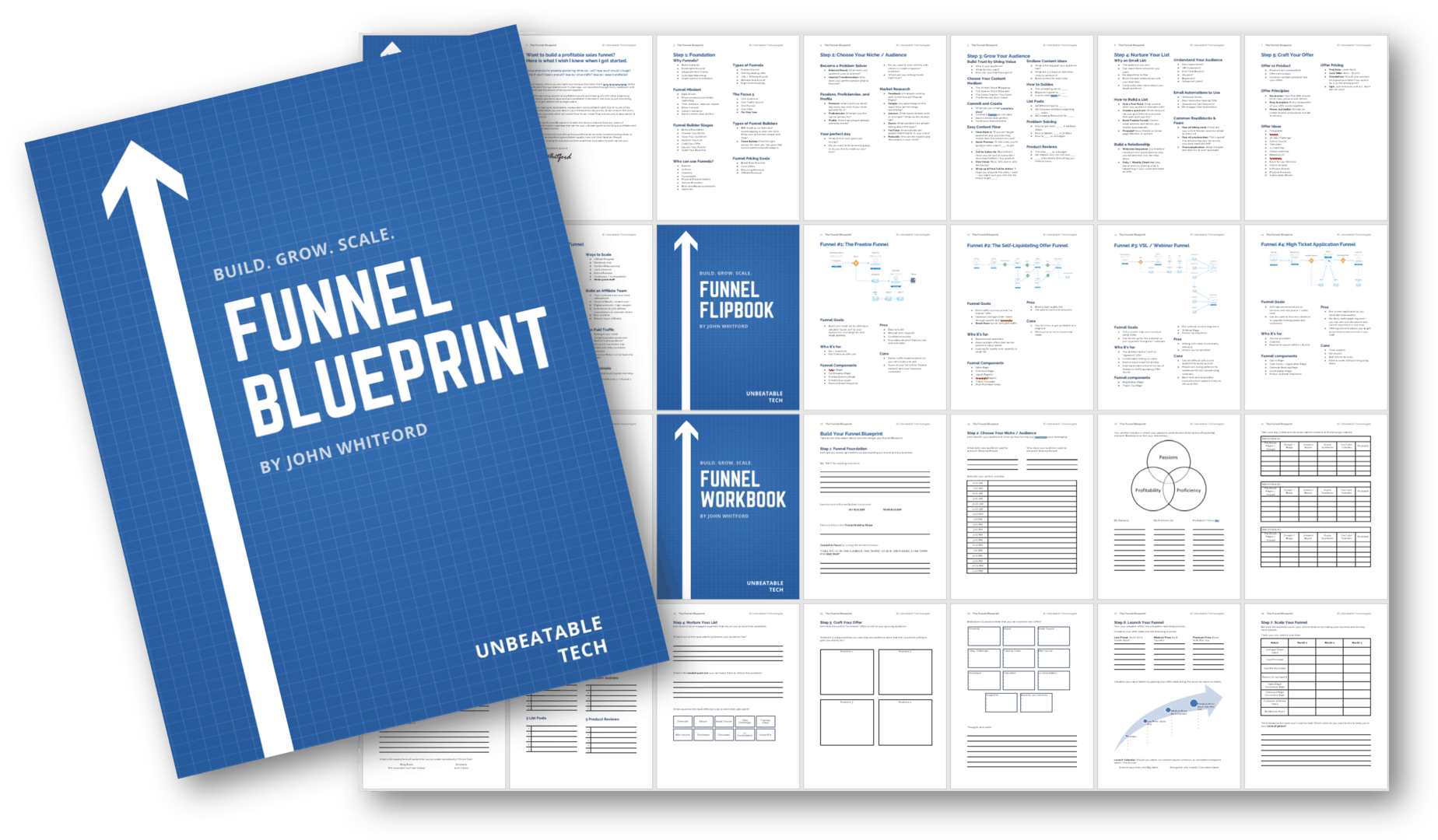Are you looking to start offering online courses on your website? Courses can be a great way to sell valuable information from your site, and are a fantastic way to generate leads if you are just beginning.
The problem has always been, which tool to use to host and offer your courses?
In this review, I'll walk through an up and comer in this scene, Thrive Apprentice, and go through some of the newest features that they are launching which makes them a serious contender in the space. Let's begin!
More...
Thrive Apprentice Summary
Thrive Apprentice - The Easiest (and best looking) Online Course Platform for WordPress
If you want to get up and running quickly with online courses on your WordPress site, there's no easier option than Thrive Apprentice. It isn't the most feature-packed option, but it will serve 80% of the community with the best looking interface around!
Thrive Apprentice 2019 Video Review
Video Transcript
hey there are you looking to host an
online course on your website but you're
not quite sure what provider to use do
you use teachable do you think if ik do
you use learn - or lyft or LMS or any of
the options that are out there hey I'm
John from in kamesh comm and I'd like to
help you answer that question by showing
you a new opportunity with thrive
built-in to the throne membership it's
currently called thrive apprentice and
in this video I want to walk through a
few things with you I want to walk
through some of the potential downsides
of using the teachables of the world and
some of the benefits of using a
wordpress based system like a learn - a
lyft or LMS or a thrive apprentice I
also want to go through some of the more
more recent updates that thrive has
pushed out to their apprentice platform
I'm getting pretty impressed and pretty
excited about the apprentice platform
which is currently in beta you know if
you were to give it a term it's in a
beta launch right now you can't buy the
plug-in itself it's currently only
available if you're a thrive member of
their membership but from the aggressive
updates are doing to it especially the
one I'll show you in this video I can
see they're getting closer to pushing it
towards its own sale and they're doing
some pretty exciting things I'll give
you a little sneak peek of something I
found out in the support forums of
thrive at the end of the video so be
sure to stick around to the end and
let's with that let's go ahead and dive
into it so again a teachable is a great
platform it's one that my wife and I use
for all of her paid products right now
on our other website which is you know
generated hundreds of thousands of
dollars for us and we love it the
challenge is it's kind of your your one
source of truth like your your entire
business is now there we currently have
our payment processing system our
affiliate management system and a lot of
stuff is all baked into that one
platform including our video hosting so
you're kind of at the mercy of that one
program if you go the the hosted route
do you become the cloud route if you
instead do something like a learn - or a
lyft or LMS while there's still some
frustration if there's something you
don't like about it let's say if you
currently use WooCommerce to sell your
learn - courses and you have Affiliate
Royale as your affiliate management
program if affiliate royale is not doing
what you needed to do you can swap it
out and not a heartbeat but pretty
quickly with another program
I can do more what you need so you have
a bit more control over the experience
and you're a little bit less held
hostage if the service level is not what
you need so that's one of the benefits
of using a self-hosted
option thrive apprentice I I would say
it's getting there in being able to be a
fully vetted out solution for selling
online products it's not quite there yet
but they're making some strides towards
it so consider it learn - and lyft or
LMS are great platforms they're much
more matured than thrive apprentice is
the challenge is you know big
universities that University of Florida
is one of the users of learn - which
means they have a lot of it's just a big
program is it's not really light and
airy and easy to use you can feel it's a
little cumbersome it's just got a lot of
stuff in there between the quizzes the
assignments the user groups there's a
lot that you probably don't need if
you're an online entrepreneur and you're
trying to sell digital products and sell
information that you can give to your
readers thrive apprentice I think is
being tailor-made for exactly that
purpose so they're gonna cut out some of
the stuff you don't really need and pull
in some pretty exciting user interface
and user experience things which we'll
talk about right now ok so that's kind
of the introduction that why you should
be paying attention to thrive apprentice
and if you are considering getting into
thrive but you haven't made the
connection yet I would urge you to try
to go ahead early because there's two
big things coming out which i think are
going to drive the membership price up
with thrive the thrive theme builder is
definitely on the horizon and when that
comes out of beta
I cannot imagine they would keep the
membership price the same that it is now
and I think it's $19 a month right now
and then when thrive apprentice comes
out if it is what I think is going to be
then it will also probably be enough to
drive the price up even further so if
you like this video be sure to subscribe
and hit the bell to get more like it and
I'd appreciate if you click on the link
down below in comment column slash
thrive membership to get into thrive
apprentice today okay let's go and start
off with a brand new website here we
have just a little succulent here on our
home page let's get started by
installing one plug-in and thrive has
gone the route of kind of one plug-in to
rule them all because they you know
they're they're building a lot here and
so what they've done
instead of having a plugin to download
for every single type of tool you own
what they have done is giving you one
plug-in called the product manager and
when you install the product manager on
your website and you activate it okay
let me update it real quick I have an
older version what it will do is it will
automatically link into your account
when you go to product manager here you
login to your thrive themes account it
should do it automatically based on my
browser and there we go and it will know
you've purchased what you own which you
don't own and so by default it'll want
you to install everything all at once
obviously they'd wanted that but I don't
want that let's deselect everything for
this demo let's just install thrive
apprentice thrive architect and one
theme just to make it all look a little
bit nicer and I like the minus theme try
to be more minimal in life so we'll
install this it'll toss it into the
queue and I'll speed up the video until
we're done here alrighty that took a
little minute to do that but now we can
go to our thrive themes dashboard and
one thing I don't like I'll just kind of
give a little disclaimer here I'm not a
big fan that now thrive has two buttons
on your side menu it makes no sense that
the product manager couldn't just be
part of the thrive dashboard so it's
just a small little quibble I'm sure
they'll fix that over time and so now we
see we have the apprentice and the
architect turned on we don't need to
activate both of those individually and
let's first just activate our theme
which is we have something that looks
kind of nice as we're working will
activate the minus theme we're good to
go so now if we look at our website okay
so we have our theme here so let's first
go ahead and go into the thrive
apprentice and start to build out our
own little university here together this
will be where you can host free courses
that you can use as lead magnets and you
can also link up with a membership
plug-in which I'll do in a later video
to show you how you can actually protect
your content in thrive apprentice using
member press wishlist member and a
couple others so from the first get-go
you kind of have a little walk fair a
little wizard and the first step is to
create the page where all your courses
will reside so I'll go ahead and call
this
University so we will have thrive demo
dot local / University and then you have
the template and this is kind of how
your entire websites going to look I
would kind of call it like the theme of
your apprentice area so personalize that
real quick just to show it to you and
they say hi there professor how nice and
basically just a warning that they're
gonna put some dummy content in here to
kind of let you see what what your
changes are actually doing and then you
can go ahead and play around here just
change the colors a little bit actually
kind of like that light blue but we'll
change the orange here you can see that
adjusted my links my buttons everything
else so we're good to go you can see
advanced settings where you can adjust
even the paragraph font size and the
start button text so get going
etc etc a lot you can do here not
necessary for kind of a Minimum Viable
Product and let's go ahead and close
this out and once you've gone through
the initial setup you're put here on the
apprentice dashboard and here's where
you can do a couple different things
obviously you can add your new course so
let's go ahead add a course together and
it's one button now you have a course
we'll call this thrive demo first
apprentice course not very original and
what's nice about this is he can see it
actually gives you a slug a URL that you
can send people to directly to get to
your course in click funnels and some
other tools they'll just have everything
on one URL and you won't be able to send
people to a specific lessons but here
you'll see every lesson has its own URL
you can send people all all over the
place if you want to and for your cover
image down here you'll see you can
upload a cover image recommended size is
1170 by 400 this is really nice to give
you a recommended size so let's just
take one second together and build
ourselves a cover image and I'll show
you how I like to do this is in Google
slides you can just make a blank
template here and we'll just call this
apprentice
and with Google slides what's really
nice I don't think many people know this
is you can go to page setup and you can
adjust it's more than just you know four
three and 16 by 9 you can actually say
switch over to pixels and give an exact
size of the pixels you need which I
think was 1170 by 400
so 1170 by 400 pixels okay and now you
got there's a long skinny guy here and
let's just design something I'm gonna
pull in some icons from another service
I like to use called the noun project
which actually need to login to real
quick okay so we're all logged in let me
go and find a graduation cap and I like
this guy so this will be our apprentice
just make them black this guy here let's
just Center him and just do a couple
couple lines here real quick let's just
do a nice little okay something here I'm
not really a graphic designer bro but
put a couple lines here just to make it
look like something and let's take off
the outline so now you have these little
gray bars and an apprentice actually I
kind of like this so we're gonna move
this over here on the other side and now
you can actually just go to file and
download as a PNG and now you have a
cover image for your course so let's go
back to our dashboard here and on the
upload cover image I'll just drag this
guy in and boom use that image and now
we have a little course here the reason
why I made a white you'll see when you
actually add this to a category of
courses it'll put an overlay over it
overlay over it so that kind of actually
helps having a very natural muted color
to make it come out right though it will
give a quick description of the course
so this is an initial look at a major
thrive apprentice update stay tuned and
subscribe
you can also add a video description if
you want to have a preview and maybe
even a sales letter at some point on
there but we'll skip that for now
now here's kind of some of the fun parts
here where the Advanced Settings you can
give this a topic so right now it just
has general we'll adjust that in a
second
allowing for comments the author right
now I just made it a dummy author of
admin and then difficulty level you can
add your own levels of difficulty like
expert and we can say this is an expert
level course so now let me show you I
want to make this about I want to make
an apprentice topic here so it'll all do
is I'll scroll to the top and I'll see a
course topics area and I can add a new
topic called apprentice I'll also add a
topic called architect and I can change
the colors let's make the architect
green and apprentice will be red and
general we'll just call this leads you
also can add icons here but
unfortunately you actually need to bring
some icons in so let me just quickly go
over and do that let me make some icons
really nice for you and I'll be right
back so for architect I'll do a builder
which I just pulled in here use the icon
for leads I will use this email and for
apprentice I will use this teacher in
front of the class okay so we got some
icons here and we got our colors we are
good to go so let's head back to our
dashboard here which either button you
want it looks like it didn't save our
course that's unfortunate
okay so I'll call it Apprentice start a
course like and subscribe at our cover
imogen sorry about that I guess I should
have hit save first and now if we go to
our advanced options we'll see this is
going to be an apprentice course we can
choose the difficulty level will
actually call it easy because let's be
real this is an easy one and we'll hit
save so now what we can even do is
preview our course already and you can
see here you've got the apprentice
guy here you've got the fact that it is
an easy course and will show you even
more cool things in just a second about
with the UI you can get here and he had
multiple courses so now you can add new
content to the course but let me first
show you one thing here if you go to
edit course details one more time you
the option for the option for selling
courses and keeping it behind a like a
paywall
or a membership wall is right in here
where you can make this course only
available to logged in users and what
you can do if you had member press
install which I'll do in a future video
is you could actually protect this
behind a certain membership level and
that membership level could be a paid
membership level and so I think that's a
pretty cool option here and you can add
in the name for it so we can say this is
a premium course add the label which I
should have made it a different color
but for only logged in users you get the
idea you can make that just what you
want for here we won't protect it down
now but you can actually exclude the
first certain number of lessons so if
you want to have the first lesson of
every one of your courses could actually
be a trailer or kind of like an
advertisement for your course you can do
that very easy by saying exclude the
first lesson from the protection rules
but then if they try to access lesson
number two it's going to ask them to log
in register or contact the administrator
of this site you can also add in which
is really great here is you know if
you're not enrolled go to the sales page
and then you can try to sell them from
there to get them enrolled into the
course very very cool very easy let's
take this off for now and save it so now
we can add some course content in here
so this is one of the big updates here
is before you only had lessons so you'd
have less and less than lesson lesson
lesson now you can actually have three
levels three hierarchies of course
content a module chapter or lesson so
you can see they kind of explained it to
you lessons contain your course content
modules and chapters are used to
organize your lessons in a logical
structure so let's do that let's add a
module this is module one beginning
going to be a great course and you can
upload another cover image we'll just
stick with one we have and then within
the module you can add a chapter
chapter you can have lessons and once
you're setting up your lessons you can
decide if they're text and audio or a
video lesson we'll make this first one a
text lesson and you'll notice here I'm
updating the description of the lesson
this isn't actually the editor for that
lesson so this is kind of like what you
would see on the home page for lesson
one but then you can dive in and have
full control using thrive architect to
actually build out the content for that
lesson I hope that makes sense so let's
go ahead and upload our cover image and
just to be different we'll make this guy
our image for this lecture lesson which
was a bad decision because he's filling
everything up so let's go ahead and use
our existing banner go there you go
hit save so now you can see we're
starting to build out a nice little
course here and then you have these nice
easy buttons to add another lesson so we
can add lesson to get the idea and just
to be the same or you know let's make
this one a video lesson so if we do a
video lesson it won't ask you for a
cover image because it's going to want
an actual YouTube or Vimeo or Wistia or
custom URL for your lesson and if you
want to figure out how you can host
YouTube lessons and still protect it a
little bit I have a video on how pop-up
somewhere over here in the corner of the
screen here that shows you a tool that I
found that's very affordable that allows
you to put some additional content
protection over your YouTube video so be
sure to check that one out after you
watch this one so let me find a URL real
quick I'll be right back okay so I'll
put one of my recent YouTube videos on
here and then you can you know hide
related videos you probably want to do
that Auto hide YouTube logo I'll keep
the player controls there I'll hide the
video title bar and I'll keep I'll allow
them to do that I don't like autoplay
though that's not very respectful okay
so we have two lessons we can add more
here but let's just go ahead and give an
idea of what this is going to look like
now and to do that just preview the
course and now we have a lesson
I hold on a second let me I need to
publish these first don't I let me
select all and I'll publish okay there
we go now they're all green yeah we're
happy so let's preview this course and
now it looks totally different so we've
got our Prentice starter course we can
see we've got modules chapters and
lessons it also keeps track of if you
viewed or completed a lesson so let's go
ahead and get going by starting the
course so you can see in lesson one I
didn't add any text to it yet so we
still need to do that but if I go to
lesson two it will have my YouTube video
right here in the header and if I click
on it it will start playing very very
cool let's go ahead and add some content
with thrive architect into the first
lesson here because this is a text
lesson you can see here now that it's on
this interface you can have this edit
with architect and button and when I
click into that it gives us our getting
more familiar there I have architect
layout here with an element and we can
just add in let me get myself out of the
way here add as a paragraph text
about this is I mean this is full
control you got all the control you
would have where I can now put in a
social icon and share this out I can
link back to this web pay a website and
get some additional views really really
nicely you can do it this way I'm a big
fan of the architect editor so that's
the idea let me put one more thing in
here just for good measure and let's
let's say you even wanted to have a you
could have a thrive all tomato special
or something on the last lesson of the
course where you could like give them a
call to action and give them some time
to act on it to get into the next course
you want them to offer so you can add a
little call to action here color schemes
a little bit funny and you could add
even in a countdown
not spending a whole lot of time on my
formatting here for you guys but you get
the idea I think so lay up position I
could bring this down a little bit looks
a little bit better and set up a 7-day
offer to get into your next course for
half-price or something of that nature
so we'll go ahead and save and exit this
one and let's just review what we have
here okay it's it's all over the place
but you get the idea you put anything
you want in here for your text lessons
you can add download links to course
content etc etc so now if we preview
this one more time we should be able to
see click into lesson one you've got the
content here now this would be a nice
course right like this is a pleasant
interface to get it through I'm a big
big fan of thrives aesthetics with the
work they're doing here with these
plugins so one thing I really like that
I want to show you here that I haven't
shown you yet is the course picker so
what we'll do is go back to the
apprentice dashboard and add a new
course
course pickers delight and let's just
add some dummy text in here and well let
me create another image real quick all
right II made a fun little image here of
two guys high-fiving so we have this as
our cover image and Advanced Settings
what we're gonna do is put this into a
different category we made apprentice
the first category so we'll make Leeds
for this category for this course and
difficulty level let's make it a
different levels this is an advanced
course and we'll save that let's add a
couple lessons here as well
just make that one very simple a text
lesson add another lesson we get it go
faster okay so we have a couple lessons
here and let's publish it and what I
just saw here just kind of noise you
actually click these two and then group
them into a module or group them into a
chapter that's a really nice touch these
are also draggable so if you decide to
move things around maybe don't number
them like less than one listen to
because if you decide this really should
be a head of something else it's just as
easy as drag and drop to get it where it
needs to go so let's go ahead and select
all we have these published so let's
preview our course now looks kind of
nice little high fiving guys we get the
idea what I wanted to show you is if you
go back to the university itself I think
I need to actually publish the course
don't I I'm gonna do one thing real
quick we'll publish this course we'll go
back to the apprentice dashboard and you
can see you're starting to build out
your courses which is nice we'll publish
this course now if I go to the
university the home page look at this
isn't this nice
so now we've done is we've created a a
home page where all of our courses can
be and you know one thing that kind of
drives me crazy is if a blog that I love
has a ton of different freebies they
have a cheat sheet here downloadable PDF
there you have to find the opt-ins for
every one of those resources and sign up
individually and then find every
individual email and get the download
right here you could offer them just one
opt-in you know you create an account
once and then as new freebies come up
you can quickly get to them and I just I
think it's a great way to go for
building your list I think it can create
some additional retention and get people
to come to your site more frequently so
here if you go to up above here you have
this navigation like a filter area where
you can see the apprentice it has a
little icon here it's really nice
looking you can click on it and it'll
filter down to only the courses that
belong to that category
take that off same thing for Leeds and
you also notice just the small little
attention to details the overlay color
when you select a fill
is actually the overlay color of that
category just a nice little thing that I
think they've done and so you can see
how that works you don't have to filter
down to a single you can if you have ten
different categories which maybe don't
have that many you would be able to see
that as well but what you could do like
I just going back to what I said before
if you had a bunch of printables that
you want to offer as an opt-in and you
come out with more printables all the
time you can have a category called
printables and you could then have a
course where all your printables lived
and if you wanted to offer them a new
one all you have to do is create one
more lesson or even dump it all into one
lesson at the top and allow them to
download them as they go just an idea
there of how you can use this tool for
good so then so we made this course
Pickers delight click into this guy and
you can see now because this one is a
not user accessed course we can just go
in and go for it so I can get going but
let's just go ahead and test out real
quick the user access controls I want to
be able to create an account if I want
to use this course so what we'll do is
go back to our dashboard in our
apprentice dashboard and let's go into
let's make the apprentice starter course
let's make them have to log in and
create an account to use it so what
we'll do is edit the course details and
scroll down here and make this course
available only to logged in users okay
so what we want to do is a couple things
we want to make sure they're a
subscriber for this one and if they're
not a subscriber we want to give them
the opportunity to register right here
and now so let's go ahead and do that by
saying they must be a subscriber well
give the entire course access to them
and scroll down and hit save okay so we
should be good to go so what I'm going
to do now is I will preview the index
and I'm going to take this URL and now
look at this this is kind of nice so now
you can see this has been updated as
well to have an additional ribbon across
the course that says only for logged in
users you could have this a members-only
or premium course or whatever the case
may be to kind of control that as well
so what I'm going to do is take this URL
go to an incognito when
and go back in so now I'm not logged in
here so let's take a look at the
difference between these two courses if
I go to this free one I can still access
it everything is still available no it's
not a whole lot there though
but if I go back to the University and
now try to access the logged in course
so all right so the course structure
only for logged in users so there's no
get going button here yet
so let's see here it does show the
access control so for example if I had
set the the rule where only less only
module two let's say started the access
controls they might be able to go into
module one so if I click on lesson one
to get into it it will tell me oh shoot
sorry it's only available for registered
users with specific user roles login
register or contact the administrator of
the site for more details so they can
get there you could also if you want to
send them to like a landing page you
have a link here to that landing page
and they can see what they're gonna sign
up for as well but here we're gonna do
is register a new account and this gives
you a nice little simple page you might
be able to edit this somewhere I'm not
quite sure where I would edit this we'll
look for that together in a second let
me create
just create a simple account and now
boom it takes you directly into lesson
one and it knows that I am logged in
what I'm looking for now is where's
actually show like the log out button
which I don't see anywhere so we'll take
a look at some of those things in just a
second okay so before we go any further
just a quick recap here thrive
apprentice it's very easy to make a
pretty good looking online course area a
members area on your blog when you
create protected content like opt-in or
lead magnet you make it super simple for
them to register right there they're one
step away from getting what it is they
want so it should be a good lead gen
opportunity it also gives you the the
chance to put a lot of content there and
allow them to quickly find it and filter
it based on whatever category they want
to look at so I'm really impressed with
this a couple of things that I want to
share with you that I'm not a huge fan
of yet I've reached out to support and
they say they're working on additional
integrations
but right now to protect your content
it's a little bit limited they right now
they support member press wishlist
member s2 member and member MOUs those
four and those are huge membership
plugins out there but if you notice here
this interface is not very standard it
doesn't look like a WordPress menu which
is beautiful
but it also means that it makes it
harder for developers to integrate with
these tools and so it's really on thrive
themes to create those integrations so
I've for instance I love WP fusion I
think they're a great tool for
membership protection content and just
doing a lot of great things not
supported here WooCommerce if you sell
using WooCommerce and you want to have a
WooCommerce membership connect here
doesn't connect right now so that's
extremely limited again this is a beta
tool so I'll be patient with them but
that's one where I don't want to add
another big plug-in like member press
just to get this thing working I wish it
would be able to integrate with the
tools I'd like to use it a more
lightweight but you know it is what it
is it's kind of a small qual will there
so what else let's do one quick thing I
want to see if we can figure out
together how to edit that registration
page
we'll go to general settings apprentice
register page is apprentice registration
page so let me see here we it might have
created a page let's go into pages it
has the univer ok the university page is
there but I'm not quite sure where the
registration page is let's go back into
our university settings template
settings nope
you can see how things look there and
you can adjust your your theme your logo
all that good stuff so I'm not entirely
sure where you would actually update
your registration page you might want to
once you figure out how to do that
though because the registration page
isn't very you know conversion optimized
it's very simple right there in your
face so there you go if you liked this
video go ahead and leave a comment if
you'd like me to go deeper and what I
mean by that is create a full-fledged
funnel and full-fledged online course
system I have a video of how you can
actually protect your youtube videos to
use those for your own premium courses
but the next step would be to create and
setup member press to work with thrive
apprentice and how to actually create
those membership levels and the
redirects and all the technical stuff in
the back and to make a fully functioning
online learning platform on thrive
themes with WordPress if you'd like that
go and leave a comment below and I did
promise you also a little sneak peek of
what I heard that they're working on and
I hope I'm able to share this I think I
can but I did find in the support forums
that thrive apprentice is currently
working with an integration with send
owl who is a payment processor which
allows you to do some upsells and down
cells and it's a pretty simple to use
we've used that in the beginning of our
other online business so if thrive
apprentice is working in a close
integration with them it could be that
we're not far off from being able to
actually accept payments directly within
that there I have a Prentiss dashboard
and if that's the case that's a huge win
and one that's really going to catapult
thrive themes up in the hierarchy of
page builders and other plugins in
WordPress so again I'm John from in
kamischka my ho
this is a helpful tutorial and video if
you like this hit the subscribe and like
button and hit a little bell if you want
to be notified when I come up with the
next video sorry I'm a little hoarse at
this point but I appreciate you guys
I'll come back with you in the next
couple days with more tutorials and
great tips in WordPress success talk to
you soon
Thrive Apprentice Pros
- Beautiful Course Index design with filters and search capabilities. Looks very modern
- Extremely easy to build a new course from scratch
- Build your courses with Thrive Architect - All the customization you could want
- Drag and drop back end builder (UPDATE: Now includes Modules, Chapters, and Lessons!)
- Build unlimited courses
- Simple to use - not as complicated or bloated as a Learndash
- Can quickly sign up a user for your courses with Thrive Leads integration
- Can accept payments and protect your courses without a single membership plugin with their new SendOwl integration!
- SendOwl also has some great features like an affiliate program and upsells / downsells / abandoned cart built in - great choice by Thrive
Thrive Apprentice Cons
- SendOwl integration is extremely promising, but it is still early in development and needs a bit more refinement.
- Unable to drip courses
What is Thrive Apprentice?
Thrive Apprentice is the in-house learning management solution (LMS) that Thrive Themes has created.
An LMS occupies a small niche in the digital marketing space. It's not exactly a membership plugin (it doesn't lock down access to content), and it's not exactly an e-Commerce solution.
It is specifically designed to make the creation and consumption of online courses easier. So it builds the structure of your course page, lesson pages, tracking student completion, etc much more beautiful and practical for your users.
That being said, you will still need some way of collecting payment if you want to offer premium courses, and you'll need a method to control access if you want to create "tiers" or "products" within your learning platform.
That is where other tools come in, and where you have to be careful to keep your set up as simple as possible!
Thrive Apprentice Features
Thrive Apprentice is a beautifully simple LMS. And while simple is sometimes thought of as a negative, it shouldn't be!
You see, platforms like LearnDash through in a ton of features like essay submission forms, intense interactive quizzes, and other features to satisfy their huge corporate or university clients.
But online entrepreneurs or small business people? We don't need any of that! We simply need a simple and effective way of communicating valuable information and keeping the learning experience feeling premium for our customers.
Thrive Apprentice seems to keep that intent their priority. They strip out most of the "stuff" that bigger platforms include, and they focus on making an easy-to-use and beautiful learning experience.
Protecting your online courses with Thrive Apprentice
Thrive Apprentice allows you to protect your course access in a few different ways:
1) Force visitors to sign up for a free account to access content. This is a great method for using your online courses as high-value opt in forms. What's great is you can directly add users via a Thrive Leads form, and have them redirect straight to your online course library once they sign up!
2) Integrate Thrive Apprentice with a membership plugin. Thrive Apprentice integrates with Wishlist Member, Memberpress, S2Member, and Membermouse directly, but also has an extremely fancy integration with...
3) Directly protect your content with it's deep Sendowl Integration. There will be more about this feature further in the post - but it is a very elegant integration that eliminates the need for membership platforms at all!
If you use a membership platform like WooCommerce memberships, you will see the list above as a bit lacking. But Thrive has launched a great webinar where they discuss the many benefits of choosing SendOwl as their preferred shopping cart platform and protection tool.
Thrive Apprentice & SendOwl - Complete Walkthrough
Video Transcript
hey guys in this video you're gonna get
the first full walkthrough of creating
and selling premium courses using the
thrive apprentice plugin and its new
brand new spankin new integration with
send owl
ok I'm John from in kamesh comm and I my
goal online is to help you find the
perfect tools for your next project so
let's go ahead and waste no time and get
right into it
so what we're going to cover today let
me hide myself real quick is really
there's about five steps when it comes
to creating your online courses your
premium courses to sell a send L what
you're going to be doing is first
creating a product in send out and then
you're going to want to create a course
in thrive apprentice that you'll kind of
marry up in the sync up with it after
that we're gonna create some content
restrictions within the send out or
within the thrive apprentice dashboard
linking it to your send owl integration
and then you're going to need to
actually allow the people to buy it
right so you're not just going to sell
it directly in thrive University they
can find it in thrive University but
you're gonna want to create a dedicated
sales page to to sell that product to
them and then finally uh we're gonna add
the links that we need to will you know
allow them to purchase and kind of show
you how that works and obviously you're
going to want to test this when you are
before you start to collect payment
right so with that let's go ahead and
just dive right in we're not gonna waste
any time I want to make sure that we
make this a valuable use of your time so
what we're going to do first is pop in
to send owl and let's go ahead and go to
our products tab here and we're going to
add a new product
now send L is really awesome it's it's
like the fastest way I've ever seen to
actually create a product you have some
options here products services
subscriptions and bundles for this
tutorial we'll just use a simple digital
product but you can also use a a bundle
and maybe link a couple of your courses
together or all your courses together
but for this case let's go and just
create a product here and we're gonna
give this a redirect now you've got
several options here but a redirect will
basically allow them once they've made
the purchase they'll be directed
directly into your course and ready to
start learning that's about the as good
as you can get from user interface
perspective so we'll call this YouTube
course premium and we'll give it a value
of 47 dollars and on the URL we're just
gonna put something dummy thing in here
for right now we're going to come back
and adjust that in a moment right now
we'll just put my university in general
here well let's call it YouTube premium
and we'll just have to remember this URL
because we're gonna create the course
next so we're gonna copy it and save
this I'm just gonna put it onto my
notepad here my hi-tech notepad just for
future reference and we'll create this
product okay done so now we have a
product and you've got some code here or
you could put it in and sell it but
we're not going to need that right now
the the integration with thrive
apprentice is so deep they're gonna have
that built directly into their interface
so that is literally all we need to do
in send out at the moment so now we're
going to go over to our thrive
apprentice dashboard and we'll be able
to create the course now one thing I'll
tell you a kind of a quick disclaimer is
I did already go through these send a
low settings so if you have connected
your send out which let me show you how
to do that right now
if we go to your thrive dashboard if you
haven't connected it at all you'll need
to do this I've already connected before
this I really just want to show you how
the flow works and how the actual
content creation process works because
you'll be doing that every time you
launch a new product whereas the actual
setup is only a one-time thing right
okay so we're here on our thrive
dashboard and if you scroll on down
beyond whatever plugins you have
installed you'll be able to see your API
connections area and so if you go into
manage connections here you'll be able
to see I have send all connected but you
can also go to add a new connection and
if we come down here you can actually
search for send and you will see I don't
have it here because I actually have my
integration set up but you would
normally see an actual sales section
down here where you'd be able to see
send owl and then you just connect it
and follow the steps you'll be able to
see in the thrive apprentice dashboard
once you've connected that API settings
you'll have these send owl settings
options
this is a very helpful QuickStart guide
the reason why I'm not showing this in
this video is because there are very
helpful step-by-step processes for
creating the products and how to walk
through all this but I really want to
show you once it's set up how you can go
actually create it and make money using
this process so be sure to follow this
step by step and you'll be good to go
okay so now that we have our product in
sun-sin delta connected we have our API
connection created here we'll be able to
go to our courses and just add a new
course and we'll call this YouTube
premium let me just make sure that my
url is the same okay so in kamesh comm
slash university slash youtube premium
so no worries I'll go ahead and just
copy that URL here and let's head back
to our send all settings and just make
sure we put this as where we want the
successful purchasers to be redirected
to so we're back in our send aisle area
let's go back to products and we can see
here the list of our products here you
can see the newest one and we can go
into this product we just created and
let me just paste now the redirect URL
that came out of thrive apprentice
there's other things you can do here you
can you know create a nice fancy price
as a guide there's a lot of options you
can do with send out including one-click
upsells which is something that is
normally reserved for much more pricey
options like Sam cart or Carter or some
of those ascend Alice $24 a month which
isn't nothing but for the functionality
you get as well as this integration I
think it's a pretty good deal okay so
now we have our product updated with the
redirect URL so we should be able to go
back into our thrive apprentice
dashboard where we were and we have our
course started here you can also upload
a cover image and I love it they give
you the recommended size so let's go
ahead and do that and find I do have
some correctly sized it'll be kind of
duplicate but that's okay let me just
scroll here this guy is the right
dimensions 1170 by 400 and you can make
those very easily in Google slides
because in Google slides you actually
control the exact pixel width of your
canvas so you can give a description to
the course so it's just just
I okay have a nice little description
there and you can even do a video
description which is great because it
kind of acts as a promo like a a sales
letter of your course that which is very
nice now because this is a premium
course we're gonna want to click on this
Advanced Settings area and we'll be able
to add topics if you've created topics
in your in your dashboard so I'll call
this master WordPress you can allow
comments yes or no give it a difficulty
level I'll call this is easy because
this is pretty easy and now you have
this button here to restrict access and
this is where the magic happens so you
can give it a label and a label I would
know right now I'm using free and
premium but you can create you know
advanced or you know are the different
levels of your membership if you're
going to go that route we'll just call
this a premium course and then here is
the message that's going to be given to
the users if they don't have access to
the course and this is an important one
we'll also need to come back to this
area later on to update it once we have
a sales page to send them to but for now
we're just going to come on down here
and we'll see send out protection
options and this is awesome
so because we just created our product
it's not here on this list yet all you
have to do is click refresh product list
and now we have the YouTube course
premium is in the list here so we'll
click this guy and similarly if you
create bundles in send out you'll be
able to go and update those bundles to
make sure that whatever you need is
given here you also have the ability to
exclude a certain number of lessons so
let's say you want the first lesson to
really be more of a an orientation
introduction and an attempt to sell
people then you can exclude the first
lesson and do what you need to do there
so we'll hit save now and that's pretty
much the majority of the actual
membership setup this is really very
very easy they've done a good elegant
job here so now we have our course we
can start adding content to it so we'll
add some lessons we'll just make three
simple lessons you can give a small I'll
show you where this text shows up you
can also upload cover images for each
lesson I'm not going to spend too much
time on this I'll just put this little
send that whole guy here and now I'm
gonna hide myself just because I'm I
don't have a lot of screen space to work
with here so we'll be able to edit this
lesson just like a blog
a page with thrive architect and I'll
just put a header end now one thing that
thrive has done which I appreciate is
they've given us a lot of style boxes to
work with specifically for online course
creators so if we go and put a style box
in and let the data refresh we're gonna
see many more options than we had just
recently as we scroll down you'll kind
of get into the section where you'll
realize what they've done so now they
have a lot more than this disclosure and
disclaimer links top three product
recommendations multi author bio box
live training so this would be probably
relatively relevant to online courses
let's find the ones that really makes
sense here pricing tables we'll be able
to use this in our sales letter download
list so here we go here's a good example
so here's an example where you know
really nicely styled a lesson essentials
it's obviously relevant to course
creation and we'll go ahead and stop
here for now create two more lessons so
we'll go ahead and save and exit this
lesson here this is lesson one so now
get out of that window and go back to
our course and add lesson two and we'll
skip adding a cover image for now we're
just gonna blast this pretty quickly
because you guys get the idea so now we
can go in and let me just add another
style box so you can see some other
things they've added so it's nice as
obviously you're doing some how-to
things with your courses so they've
built in some step-by-step boxes which
is nice and they've even added you know
very detailed styling here and let's add
one more course information table this
one's very nice you can see total
duration additional material so this is
a great great way to really get that
first lesson be cut to become more of a
sales opportunity where you can really
tell them what's going on with the
course okay so we'll save and exit on
this one let's just blast through one
more real quick let's assume they're
done with the course and so they're
gonna just give you next steps on how
you can go on after this okay so on our
next steps what you can do is add one
more maybe you want to have them click
to tweet something to tell their friends
about it and of course another style box
and maybe you would want to offer them
the next course in your series if you
have a couple different courses that
you're offering so you can come down
here
and maybe offer them a coupon if they
purchased your next course right here so
you can say get access to the full
course or you know whatever the case may
be you can kind of have fun with it
you've got a lot of different options
here okay so we have our three courses
created and quickly styled let's go
ahead and publish them and let's head
back to our dashboard here we can select
all and publish okay now are all green
and before you would want to actually
create this and publish the entire
course you're gonna want to obviously
preview it and make sure things aren't
working so we see our course here we see
our three lessons you see that's where
that description text went on that first
one we did we'll quickly a blast through
it just to see how it looks very nice I
don't think these do anything just yet
now they don't do anything just yet
we'll go to the next lesson yeah a very
nice little final lesson okay so the
course looks good but there's a few more
things we need to do before we publish
it so let's get out of here and head
back to our dashboard so you'll notice
here even though you publish the lessons
the course itself is not published so
you're allowed to kind of be working and
keeping the course hidden from people so
you can really allow this to go even if
you have existing students so now what
we're going to want to do is go up to
our dashboard and now that we're in our
dashboard we're going to be able to
start creating our sales page and in
order to do that we need to know what
link that thrive apprentice wants us to
send our users to to purchase the
product so to find our purchasing links
just head back to your settings and send
out settings and scroll on down here
you'll see a section for purchase links
so we'll click that guy and now you can
create your you can figure out which
product you want to get so we're doing
our YouTube course premium and that's
going to create our URL our short code
and our HTML so depending on how you
want to display it you know HTML would
be great in a sidebar your URL will be
great for a button so we're gonna go and
click that guy to copy it and I'm also
gonna put it in my notepad here just in
case I override it
so now we're really moving here so we
have our course created we just need to
create a page to sell it on so we're
gonna create a new page and let's just
call this YouTube premium course sales
page and I'm going to just save the
draft real quick and we can go ahead and
launch thrive architect okay so we have
our sales page here it's empty right now
and instead of going through and
creating it all from scratch let's go
ahead and get started with a pretty
useful template here so I'll go to the
copy 2.0 and let's just make it simple
let's assume we have a video sales
letter here and we'll be able to choose
that template and now you can see you've
got your your course all set up you've
got your button here and you can make
whatever edits you want to to this
obviously we don't need to for the
tutorial but we do need to do is edit
this button and add in the link to
purchase and hit save okay so now we
have our sales letters completed and
what we're going to want to do is
publish this page so let's save and exit
and let's head back to the Edit Page
area and hit the publish button so now
what we're gonna want to do is take that
permalink and hit the copy button on
this guy so we'll copy that link and
head back once again to our thrive
apprentice dashboard which I have
somewhere around here okay so now back
in thrive apprentice we're gonna go to
our apprentice dashboard and go back
into the course and we're going to want
to add in the directions if people do
not have access to the course here when
they have that message for people who
don't have access well want to send them
to the sales page to possibly sell them
right so what we're gonna want to do is
adjust this text real quick so not the
most compelling sales copy but you know
easy I'd say you don't have access to
this course please log in in case
they're not logged in they have the
ability to log in directly there or sign
up for the course so we'll take that
sign up for the course text there and
insert the link we just created and so
now what this will do is if somebody who
doesn't own the course tries to get into
it will offer them to go and experience
our sales letter so now we have
everything set up let's go ahead and
save those
and now we're gonna go ahead and publish
this course so just go over to the green
button here and hit publish and so now
if we let's say we go we want to preview
the apprentice index page we're gonna go
into an incognito window to see that
this way I'm not logged in on this
browser just just my window
I mean logout just to make double double
sure okay so we're here on my home page
I'm logged out so I'll head back into
the University and now we can see the
YouTube premium course is here it has
the label that it is a premium course it
shows it's an easy difficulty and that
it's three lessons so it all looks good
from here well click in to see the
details of it and now you can see the
courses a little description but if I
try to access it because I am NOT logged
in you can see I have my is asking me to
login here I'll go ahead and click on
simple is better and you'll notice like
I said here so we have our restriction
message here and the ability to sign up
for the course so I could log in but I'm
going to go ahead and purchase this
course here so we'll sign up for the
course click on this link here you also
have the ability if this was like a free
course you can have them register a new
account directly underneath and that
would be sent to whatever a registration
page you have set up in your settings
but because this is a premium course we
want to have them actually purchase so
we'll say sign up for the course and now
that sends us to the sales page we just
created together so you could watch that
obviously but what we want to do is buy
the course so what this is going to do
is when you click the Buy button it's
going to check in the background is this
person logged in or not so if you're not
logged in like my person is not it'll
give you the option to register or log
in to your existing account so we're
gonna register a new account here John
tests YouTube and then I need to
remember that email id gave myself okay
so I got PI it just created this email
address so I forgot what it was so I
have my email address put in I'll make a
simple password for it and confirm and
I'll create my account
alright so it'll say login successful
and redirect to you and now it redirects
me directly to the checkout page that
I've configured in send owl and you'll
see is selling
the YouTube course premium for 47
dollars the same way we set it up and we
can put in our details here now this is
one thing where I am NOT a big fan of
because it's asking you to put your
email address and directly after you
just put your email address in so that's
not a great solution but they're kind of
limited because they are using that
outside integration so we'll go ahead
and put our details in here one more
time and then this integrates currently
with stripe and PayPal with the methods
I've set up but they integrate with
plenty of methods I'll put in a test
credit card and then complete the order
and so I've also set up which I can do a
different video on a one-click upsell
which is right now just a test to make
sure that it all works correctly but
it'll give you this video and offer you
the ability to say yes or no to whatever
it is you're offering I'll say no for
now and then because this was a redirect
now the purchase is completed
successfully we are going to be
redirected directly to our University
YouTube premium course and if all things
are good boom so now we're logged in and
it retained our login information you
can see we're logged in because now that
logout button is there and we have
access to start the course so this is a
very very you know overall you know when
are you thinking about your hosting your
own courses on your own website that's a
pretty tall task to ask I think that
thrive is doing a very good job here
with this solution so let's kind of
recap what we just did here so my first
impressions of this entire process is
the benefits are there's no membership
plug-in needed and often times when
you're looking at your overall stack
your marketing stack the membership
plugins are normally one of the most
complicated pieces and sometimes even
the most expensive pieces of the entire
puzzle so being able to offer premium
online courses without the need for a
separate membership plugin is a very big
benefit I like that a lot it's also it's
good for rapid implementation because
you know you create the product you
create the course and you link it
together real quickly there's not really
that much that is going to stand in your
way from creating more products creating
more courses and being more prolific
that's a good thing and a bad thing
because that also means you have more
products to maintain more thing
to support and just more it just becomes
more right but being able to implement
rapidly and iterate upon it is a big
benefit of thrive apprentice
you know I've used learn - and other
tools and they're just a little bit more
steps to creating it and linking up to a
wool commerce product and then you know
doing the whole thing there's more steps
which makes it you really to think about
if you want to make that next course so
I think there's some benefits here being
so simple with thrive apprentice the the
last benefit here is it's a nice
interface for courses you know I have
noticed a few bugs here and there up I
have one ticket in to thrive support
right now just to understand what's
going on with the editor on certain
situations but when you compare it to
some of the other options that are out
there it looks really good you know it
has a navigation buttons easy clear it
shows the author in the sidebar and it
keeps track of your progress as you're
going and it's just it's very welcoming
I think you're combining that with the
visual editor of thrive architect being
able to make the pages kind of look
however you want them to I think it's a
great experience so now on the cons
there's actually a negative with not
having a membership plug-in so I'm
speaking of both sides my mouth here if
you want pure simplicity this is great
but if you want to be able to offer a
support forum or drip content over time
or do some of the more advanced things
that you can do with member mouse member
press all those different membership
solutions that is at least currently not
available with thrive apprentice I you
pretty much can restrict access to the
course sell the course and boom you're
done
I'm still thinking through different
ways of implementing kind of a support
forum using a course for that I haven't
really nailed down how I'd want to do
that yet but that's coming in time so if
you're looking for simplicity it's great
but if you want to build and if you're
used to having very in-depth
restrictions this is going to limit you
a little bit the last con here is that I
feel like it's a few too many steps for
new customers so if they happen to find
your sales page directly no problem it's
a pretty great flow from clicking the
Buy button to registering to purchasing
that's not a problem but if they happen
to come across your free courses and
they're in your course and then they see
the option for premium
course if they happen to have gotten
logged out now they're getting
redirected to a different page they're
registering they're logging in they're
clicking to the sales page there are a
few steps there that I fear could hurt
your conversions but you have to weigh
it all in time and and see how it works
I think that if your users do stay
logged in for a long period of time that
can take some of the friction away but
still it is a con to be aware of all
right all right so I hope that was a
helpful walk through a complete
walkthrough of creating a course
creating a product linking them together
and bridging it with a sales page to
make the purchase process happen if you
enjoyed this video please give it a like
thumbs up share it with friends do what
you do subscribe really appreciate it I
hope this is helpful I'm enjoying the
experience of learning thrive apprentice
and I want to help and bring as many
along with me on the journey until next
time talk to you soon
The Thrive Apprentice + SendOwl integration is going to be an amazing option for many entrepreneurs who want a simple and effective way of providing high-value online courses to their audiences.
The video above will walk you through the setup and management process of creating your own courses. It's really quite simple!
In short, the steps to set up your online course with Sendowl are:
- Create a redirect product in SendOwl
- Create a course in Thrive Apprentice
- Configure your protection options
- Build out a sales page (or full sales funnel!) using Thrive Architect and SendOwl
- As always - test, test, test!
Thrive Apprentice Pricing
This is a pretty exciting story. Thrive Apprentice is still officially in "beta" status, meaning it's not available for sale as a standalone plugin.
One of the perks of the Thrive Themes Membership is that you get early access to their products before they go on the market.
That is exactly the case with Thrive Apprentice - they are still building out the app, but already it is showing some serious promise as a contender in the learning management system space.
Thrive Apprentice vs the Competition
Feature | Thrive Apprentice + Sendowl | LearnDash | Teachable |
|---|---|---|---|
Self-Hosted solution | |||
Video Hosting | |||
Unlimited Lessons | |||
Modules & Chapters | |||
Accept payment | |||
Upsells / Downsells | |||
Built-in Affiliate Program | |||
Coupons and Discounts | |||
Pricing | Free with membership | $199 - $369 per year | $399 - $4,788 per year |
Learn More |
Should You Use Thrive Apprentice?
At the end of the day, you need to think about what you want your learning management system to do.
Do you want a full-blown training center that you can roll out for a medium sized business, full with analytics and tracking and cohort analysis? Then Apprentice is not for you.
But if you want a simple, integrated, and beautiful system to sell online courses, ebooks, and consulting services directly from your website - Thrive Apprentice would be an incredible option for you.
Get Your Thrive Membership Today
Thrive Apprentice is currently not sold as a standalone product, and it integrates beautifully with Thrive Architect, Thrive Leads and all the other plugins offered in your Thrive Membership.