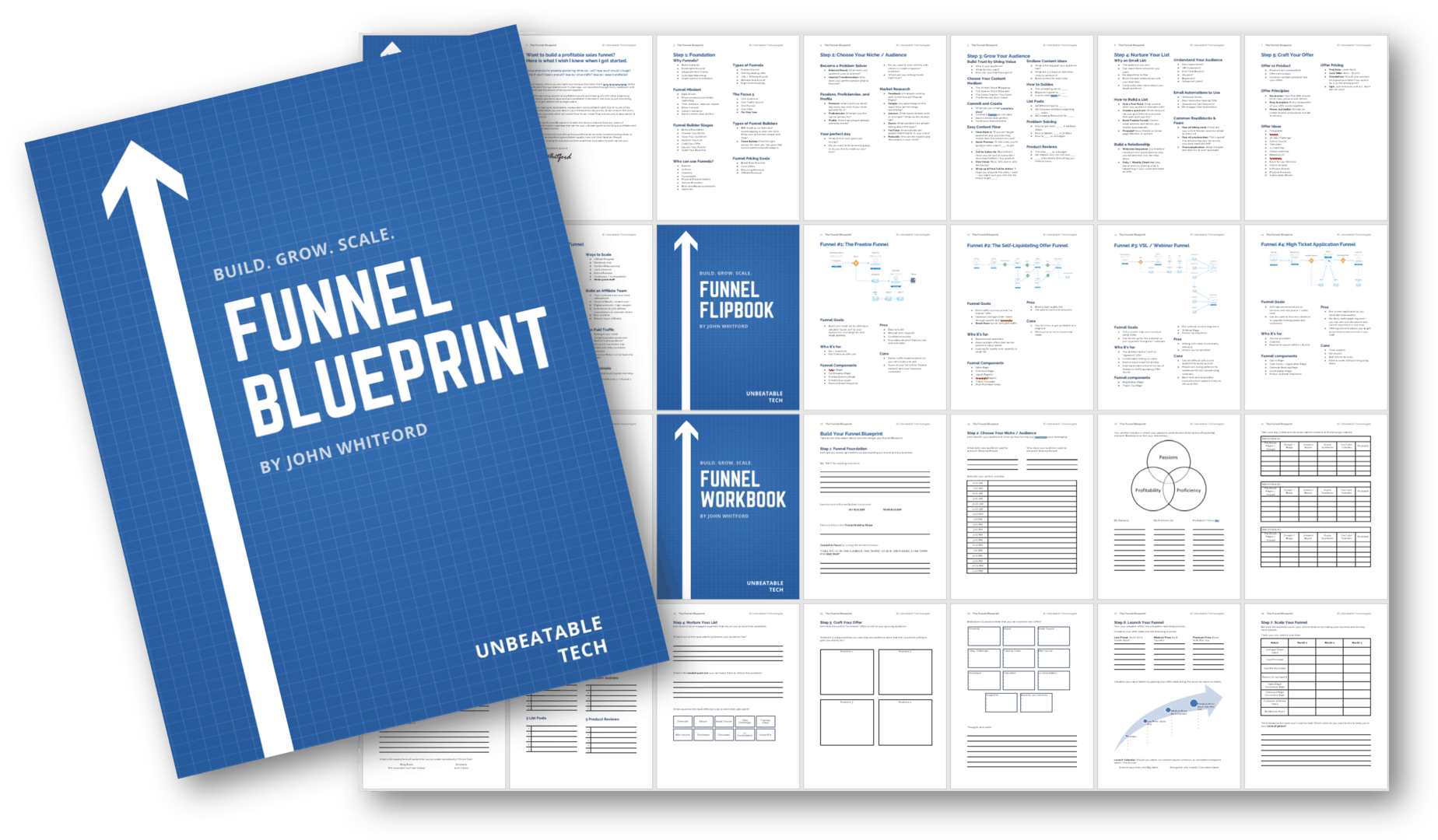Google Analytics is great right? Except that it can be confusing, cumbersome, and make you feel like you need a Computer Science degree just to open it!
Still, Google Analytics remains the best source of free insights into your site traffic. But by default, the data isn't always accurate.
Sometimes people can get double counted... Sometimes conversions don't measure quite right...
In this post I am going to cover one of the easiest tweaks you can implement in 5 minutes to get more accurate data from Google Analytics today.
Let's waste no time and dive right in...
More...
Have you noticed that every time you work on your site, you get a traffic spike?
Let's say you're making a new landing page.
You design it on your computer, but then you need to check it for how it looks on mobile...
So you pull out your phone and pull up the page...
Then your tablet...
Then your friend's smaller laptop as well just for good measure!
After all, you like your things to look good, so this is a natural thing to do.
But what happens when you check your Google Analytics Data the next morning to see how the day went?
You probably see a little spike in your visits for the day.
If you have a very small amount of traffic, that spike could look pretty strange, leading you to believe that your efforts on that page made an immediate impact...?
Which I wish to say was the truth, but unfortunately it likely wasn't...
The reason Google Analytics spikes your website traffic
By default, Google Analytics tracks ALL WEBSITE TRAFFIC... including yours.
This makes intuitive sense - how is it supposed to know if it's you tweaking things, or an actual visitor who found you?
But if you're trying to be a smarter, faster digital marketer (like me), you'll quickly realize this isn't ideal.
See, your whole goal is to increase your conversions on your site.
And to know if your conversions are actually going up or down, you need accurate data that you can trust.
Counting your own traffic in your data is not an ideal scenario because when you are testing a new funnel or conversion metric, you will probably be testing it several times, leading to a false 100% conversion rate.
The 5 minute fix
All we have to do to fix this problem is set up a filter to ignore our own traffic to our website! And it only takes 5 minutes.
UPDATE: You can also solve this problem with the Analytify plugin by filtering out administrators! Check out a rare lifetime deal on AppSumo!
I finally realized why my Google Analytics data wasn't quite right... and it's such an easy fix!
How to filter your IP address out of Google Analytics Results
This sounds super techie and complicated... but I guarantee you it's one of the easiest things you'll do on Google Analytics. Here's the simple guide:
Step 1: Locate Your Own IP Address:
This couldn't be easier: Do a Google Search for "What's my IP Address"

Simply Google "What's My IP Address" to figure out what traffic you need to exclude in your Google Analytics
Copy this IP address to your clipboard, and move on!
Step 2: In Google Analytics, go to your admin panel

Click on Admin on the bottom left of your dashboard
Step 3: Click Filters

Select Filters in the right column
Step 4: Click Add New Filter

Click "Add New Filter"
Step 5: Set up your new filter!

How to set up your filter in Google Analytics step by step
Follow along here:
- Name your filter - I like to name the location of the Wifi where I am excluding (in case I ever need to come back and adjust it). So here I am Excluding my Gym Wifi.
- Stick with the Predefined Filter Type, and select "Exclude"
- Select "traffic from the IP addresses"
- Select "that are equal to"
- Paste in the IP address we just got from Google
- Hit Save!
Step 6: Verify the results
This one is pretty easy.
While on the same wifi network, click around on your website.
In Google Analytics, you should no longer see the "Active Users right now" that you used to.
If you have a lot of traffic - just use your faith 😉 This is easy stuff here.

Verify that the filter worked by looking at your real time statistics
How to get the best results
We are filtering out specific IP addresses with this method. So to get the best results, you are going to want to think about all the unique IP addresses that your data would influence, and exclude those.
Here are some easy ones:
Exclude these IP addresses:
I just learned how to set up advanced IP Address filters in Google Analytics in 5 minutes... and my head doesn't even hurt!
Quick note
If you set up filters for public places (like your coffee shop), make sure you name them appropriately. If you ever move or stop going to that place, it might make sense to go back into your dashboard and delete that filter so you let that data flow through again.
Demystifying your data
Congratulations on taking an important step in understanding the Pandora's box that is Google Analytics!
If you're serious about improving your conversion rates, you should definitely check out my free conversion rate optimization course today!